How To Create A Workstream In BottleTrail
Learn how to create a Workstream in BottleTrail, the foundational tool in AI Brand Visibility.
Creating a Workstream in BottleTrail is the first step in monitoring your brand across AI platforms like ChatGPT, Claude, Gemini, and Perplexity. They can be as general or as granular as you like (to target your different customer personas).
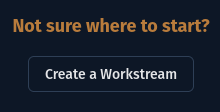
What Is A Workstream?
A Workstream is a focused tracker for a target brand. Think of it like a live project that gathers how AI responds to your consumers by simulating daily AI chats, analyzing those chats to create metrics you care about, and surfacing insights.
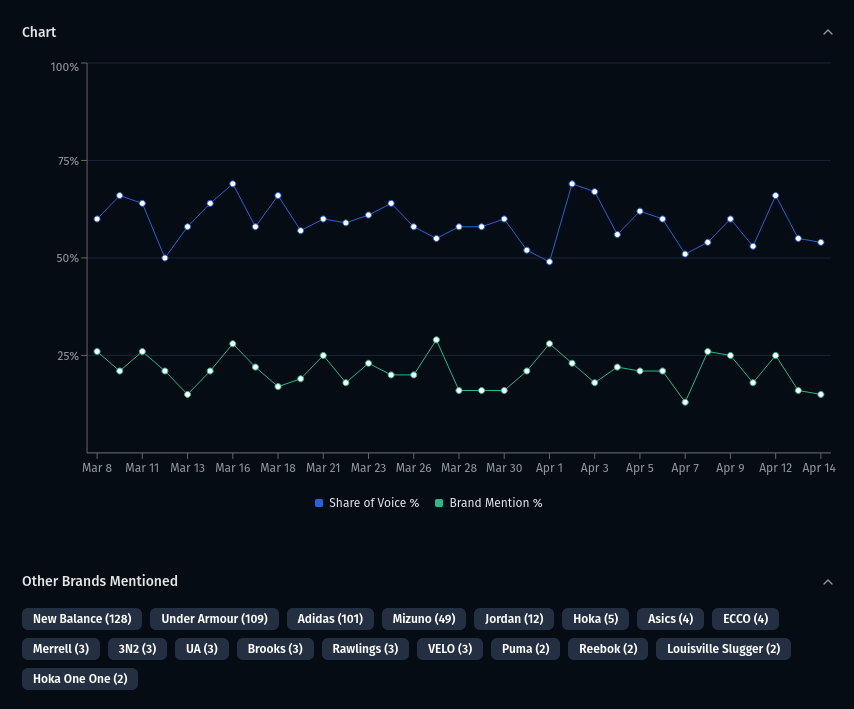
How Do I Make A Workstream?
Click this link if you are already a BottleTrail user. There are buttons available in the home, campaign, and all workstreams views too.
Input your brand and persona information
I recommend having a goal in mind. But, if you are testing things out or just want a general overview, I reccomend keeping the keywords general to your market/industry.
Here's the required information:
- Brand Name
- Keywords (comma separated)
- Website
- AI Models
- Name of the Workstream
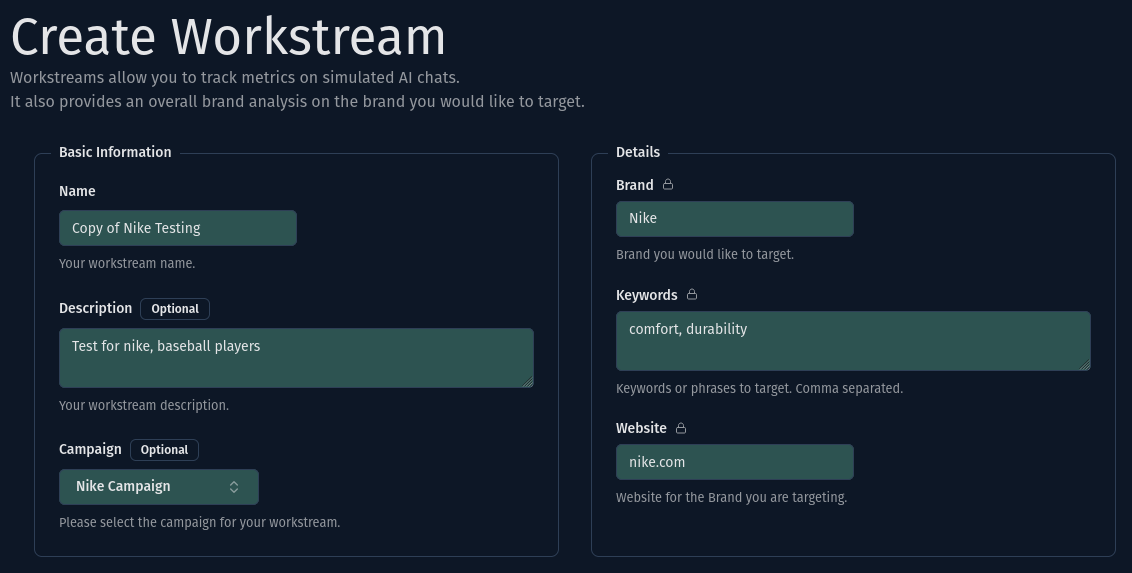
And here's the optional information, more granular (for detailed customer personas)
- Target audience
- Product/Market/Industry
- Description of the Workstream (does not effect the data)
- Campaign (Group with other Workstreams)
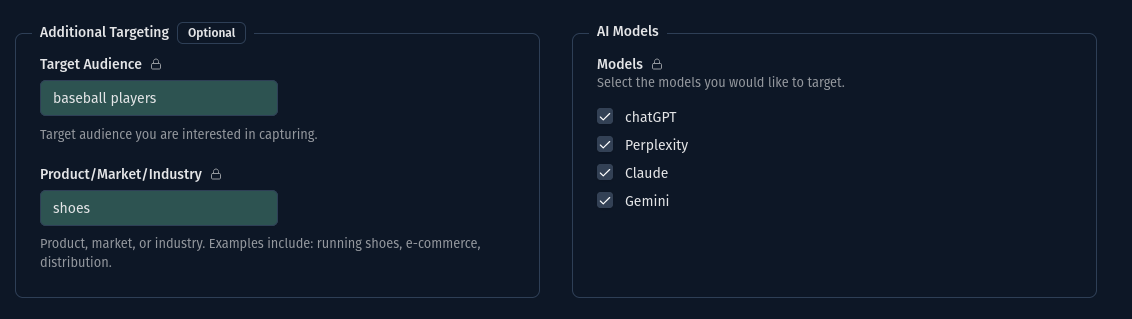
This information is designed to tell the AI models what the brand is and what the context (customer persona) is so BottleTrail can simulate realistic, valuable conversations.
Submit and Let the AI Run
Once submitted, you'll be taken to the Workstream view and on the backend we will be running a general brand analysis and simulating the first batch of chats. It will take a few minutes for the first round of data to populate.
What Information Does A Workstream Provide?
Metrics
Toggles for each model, date ranges (all time, daily, and weekly), and include web search (if the model has access to the web).
For each of the above you get:
- Share of Voice (a combination of Brand Mention %, Brand Prominence, and Sentiment Distribution) representing the target brand's overall visibility in AI responses.
- Brand Mention Percentage. How often is the target brand mentioned?
- Brand Prominence. When mentioned, is the target brand generally the first brand, last, or somewhere in the middle?
- Sentiment Distribution. What's the context of the target brand's mention? Positive, Neutral, or Negative.
- Chatstream Details. The exact "Human" queries and AI responses along with web citations.
- A chart showing you how Share of Voice and Brand Mention Percentage are changing over time.
- A list of other brands mentioned and how often they appear.
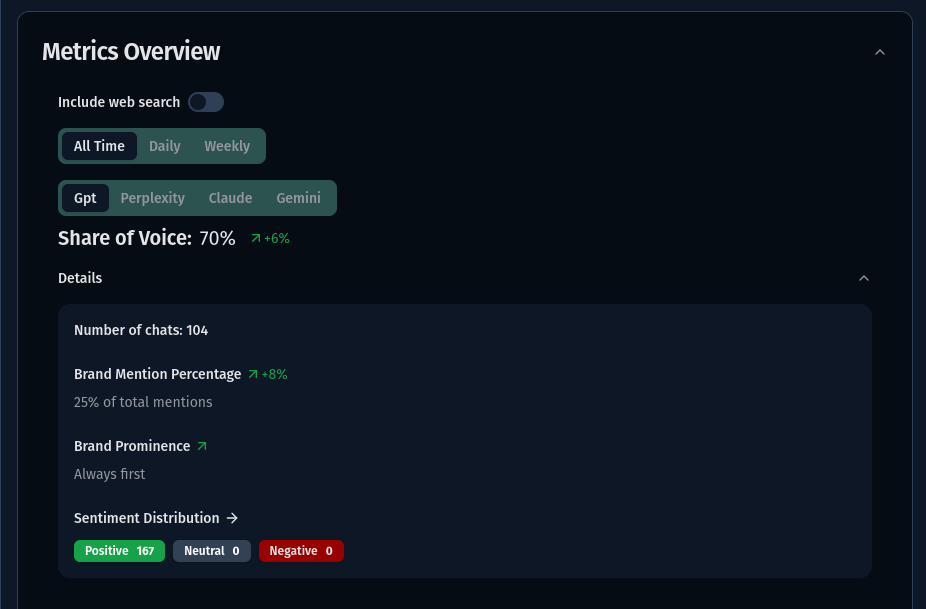
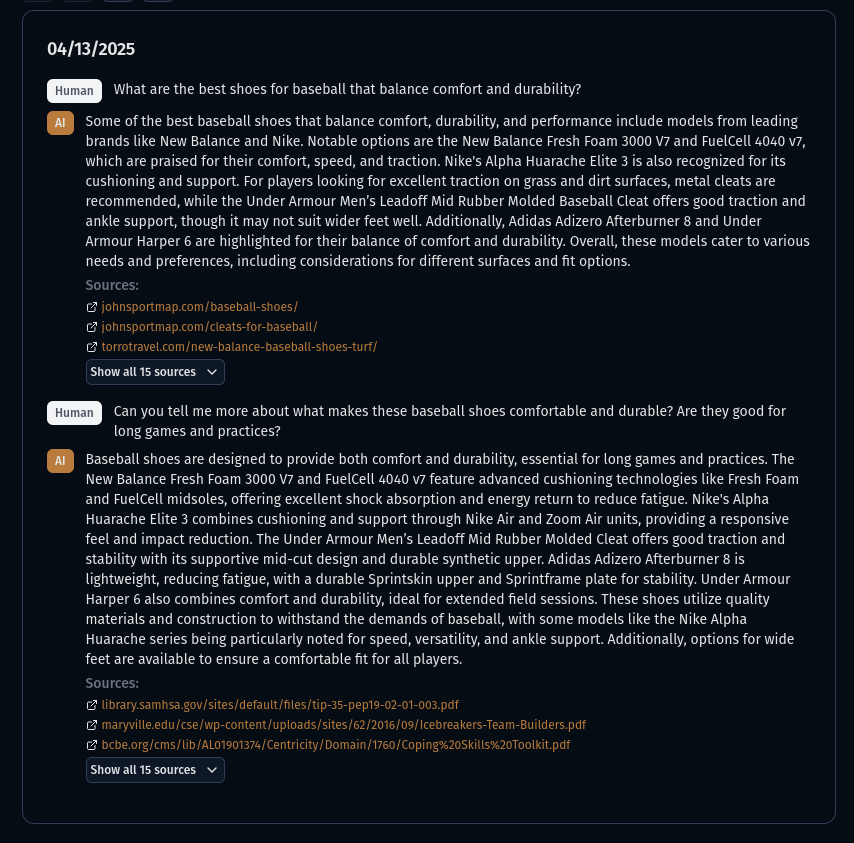
Brand Analysis
For each model with and without access to the web you get:
- Overall sentiment: When asked directly, what does the model think of the target brand
- Model Confidence: A score and description (hover over the score) to gauge if the model is picking up the right brand or hallucinating.
- 3 Positive and 3 Negative Traits with a weighted signal. What does the model see as the good and bad of the target brand? These are likely to be surfaced in the actual chats.
Can I Edit Or Copy A Workstream?
Yes, but there are caveats. You'll notice on the Workstream creation screen that some inputs have a lock icon next to them. This means they cannot be changed after the Workstream is created. This is to keep the data consistent over time.
If you've made an error or would like to tweak the Workstream, I recommend making a copy to make the tweaks.
At the top of the workstream view, next to the Workstream name, you'll see two buttons, one to Copy and the other to Edit.

General Tips
- Use a maximum of 5 keywords. I know you SEO folks like to dump your CSV full of keywords! I'm working on a way to let you do this :)
- You can create a Workstream for your own brand or a competitor and group multiple Workstreams into Campaigns if you are looking to group insights from individual Workstreams.
- If you're not seeing your brand show up correctly, check the model confidence in the Brand Analysis to see if it's low and a description of why the AI is having trouble finding your brand. You may need to adjust keywords or ensure your brand has enough web visibility for the models to reference.
- A great first Campaign is to group Workstreams for your brand and your top competitors with the same keywords, and target audience.
Ready To Start?
Creating a Workstream takes less than 2 minutes and gives you ongoing access to how top AIs represent your brand in real time. Log in to BottleTrail or book a demo to create your first Workstream.
Still Need Help?
All good, reach out to me and I'll personally walk you through creation and how to read the outputs to give you the most value: admin@bottletrail.com
Related Resources
How BottleTrail Can Convert Customer Personas to Revenue
Learn how to take your brand's Customer Personas and create a pipeline in AI responses to reach your marketing goals and generate revenue.
Chat Details: See Exactly What AI Models Say About Your Brand
BottleTrail’s new Chat Details feature gives you full visibility into the AI responses driving your brand metrics, complete with citations when the model uses web search.